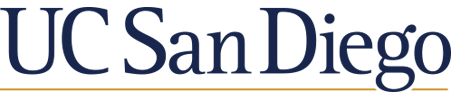FAQ
Learn How to Request Books, Articles, and More
Last updated: Oct 29, 2025
Request Physical Items
When logged into your Library Account, you will have the option to request the items physically or digitally.
- Find in UC Library Search and click on it's title to view the full record
- Select Get It from the menu on the left to jump down to request options
- Select Request to request the physical item; you will be able to select which location you would like to pick up the items from before finalizing your request.
See the video below for a walkthrough of the process.
You will receive an email when requested items are available for pickup. Items will be placed on the self-service hold shelf at the location you indicate for 7 days. Items are arranged on the hold shelf alphabetically by the requestor’s last name.
San Diego Circuit
UC San Diego Library cardholders also have access to the wide variety of books beyond our campus through the San Diego Circuit. Visit the Circuit catalog to search for items across member institutions. Once an item has been found, click the request button. Choose your institution (UC San Diego) and then enter your name and barcode number (starting with 21822) and select a pickup location. Items generally arrive in 3-5 business days and checkout for 28 days.
Interlibrary Loan
For the items not owned by UC San Diego Library, current UC San Diego students, faculty and staff can request them through Interlibrary Loan. Turnaround times for interlibrary loan requests vary depending on item availability and shipping times. There are three options for placing requests:
- Option 1: Find items in UC Library Search and choose the Request through Interlibrary Loan link.
- Option 2: Search one of the databases to find books or articles and place request using Get it at UC. Devices must be connected to the campus network for full-text access to Library-subscribed and purchased resources.
- Option 3: Use the Request Form if you do not have a complete citation. The ILL office will assist with submitting the complete request.
Media
Was this helpful? 0 0