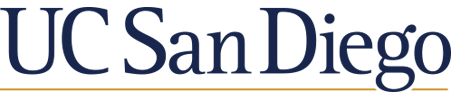FAQ
Connect to Library Resources from Off Campus
Last updated: Sep 25, 2025
Remote access is restricted to current UC San Diego students, faculty, and staff. For off-campus access to resources the Library provides, the new, preferred method is to use your UC San Diego AD username and password to log into resources through UC Library Search or at a publisher or resource page.
Launched in Spring 2025, OpenAthens is the library’s preferred method to access off-campus resources. Visit the news article for more information.
How to get remote access using OpenAthens
- Access resources through UC Library Search.
- Sign in at a publisher or resource page
Look for Sign in Through My Institution, Sign in via OpenAthens, or similar on your favorite resource page. Search for “San Diego” to find UC San Diego, then choose “University of California San Diego” from the OpenAthens screen, if prompted. Note: as we are still in the implementation phase, not all resources are available with this method. Try it out at https://onlinelibrary.wiley.com/.- Some platforms may ask you to select your federation when logging in, please select OpenAthens Federation if needed.
Troubleshooting:
- OpenAthens uses cookies to remember your device’s IP address. If you change web browsers – from Firefox to Chrome for example – you will be asked to sign in again. Additionally, if you change devices, for example from a laptop to mobile, you will need to sign in again.
- If you encounter a resource that is not accessible using OpenAthens, please try UC San Diego Virtual Private Network (VPN)
While OpenAthens is now the preferred method for accessing library resources off-campus, IP-based access for on-campus use remains unchanged. Campus VPN will continue to be supported for off-campus access where needed.
Was this helpful? 0 0